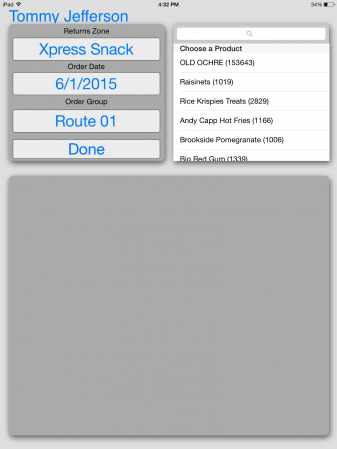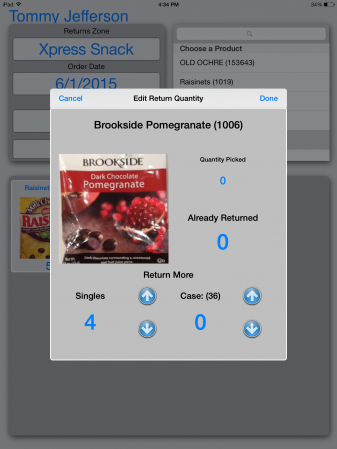Lightspeed Mobile ReturnProduct
From LightSpeed Help Guide
Revision as of 14:58, 9 July 2015 by Lightspeed (Talk | contribs)
Return To | Guides Home | Lightspeed Mobile
After select the 'Return Product' link on the Lightspeed Mobile application home page the operator is brought to the product selection page. The operator will complete the following to return product back into the warehouse:
- Verify the Lightspeed Picking zone
- To change the zone press the currently selection to bring up all available zones
- Select the Order Date
- Lightspeed will show all products that were picked through the selected zone for the given orderdate
- Select Order Group
- Lightspeed will associate all returns to any selected Order Group
- Search for the required product
- Using the search box to the right an operator can type to search for any product listed
- Pressing the item description in the list will automatically load the quantity return box
- The quantity return box allows the operator to select the exact quantities returned to the warehouse
- Using the up and down arrows for both singles and cases to adjust the quantity to the required amount
- Once the quantities are confirmed select 'Done' to add these amount the the return list
- If any quantity should need to be adjusted the previously returned item can be re-selected and the quantities can be adjusted
- After all products have been added to the return list pressing 'Done' will confirm all returns and return the operator to the LSMobile Home Page